Installation
Installation of the Progressive Leasing Checkout App
-
Access the Progressive Leasing Payment Gateway by using the following link: https://apps.shopify.com/progressive-leasing.
-
Press the "Add app" button and log in to your store. You will be redirected to the installation page; in some browsers, an additional click on the "Add app" button is needed.
-
After logging into your store, a prompt will ask you to install the Progressive Leasing payment gateway. Click on "Install app."
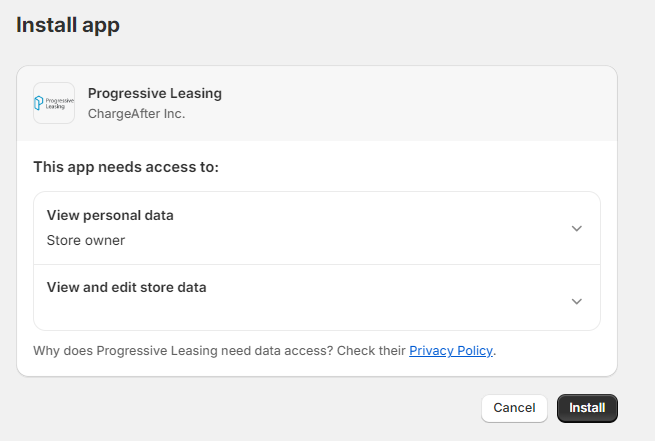
-
After installation, you should be redirected to the payment gateway settings page. You can also return to this page by navigating to Settings > Payments > Additional payment methods and selecting Progressive Leasing.
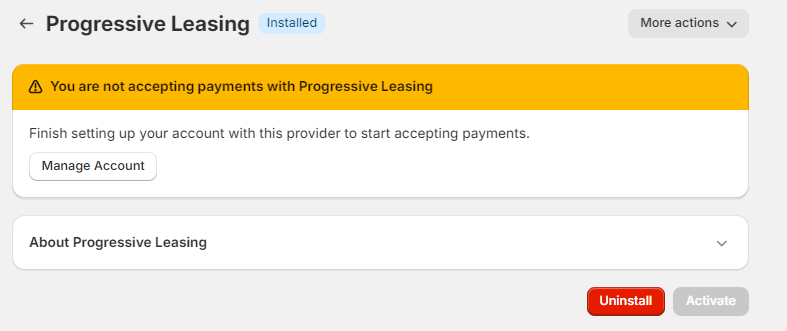
-
If this is the first installation, you will be redirected to complete the activation. Otherwise, you should be redirected to the Settings page.
-
Enter the public and private API keys in the appropriate fields in the Settings panel and choose Transaction mode.
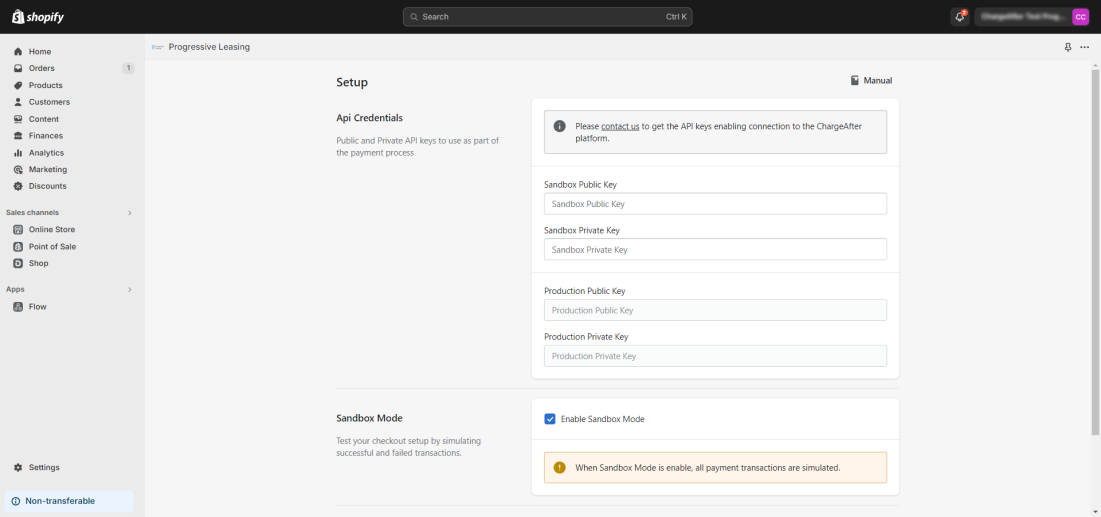
-
Click on the "Save" button.
-
Click on the "Activate" button to enable the payment gateway for the checkout.
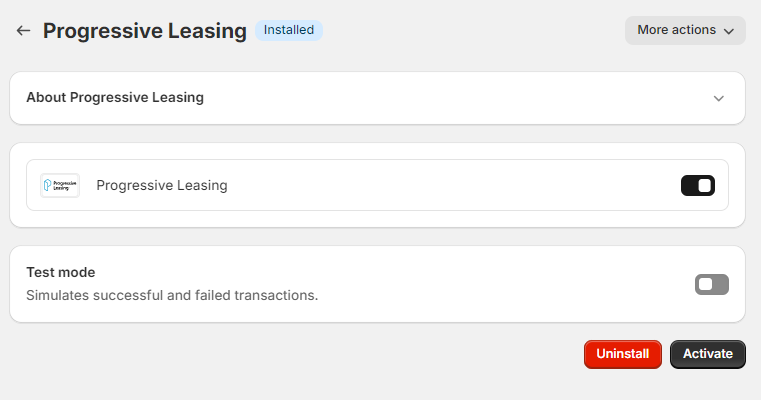
Add Checkout Disclaimer
Progressive requires that an additional disclaimer be added to your order status page. To add this disclaimer follow the steps below:
1. Install the Checkout Blocks App
- Install the Shopify Checkout Blocks app by using the following link: Shopify Checkout Blocks.
- Press the "Add app" button and log in to your store. You will be redirected to the installation page; in some browsers, an additional click on the "Add app" button is needed.
2. Access Checkout Customization
-
From your Shopify admin, go to Settings > Checkout.
-
Under Configurations, click "Customize" next to the active configuration to launch the Checkout and Accounts Editor.
-
In the top dropdown menu, switch to the Thank You page.
3. Add a Static Content Block
-
In the left sidebar, click the Sections icon (first on the list).
-
Under Order details, click ➕ Add app block and select Static Content.
-
Configure the Block:
- Content type: border box
- Title: Progressive Leasing Customers
- Description:
If you paid with Progressive Leasing, this "Total" is the amount Progressive Leasing paid on your behalf. It is not your 12-month lease-to-own total cost, which was displayed in your lease pricing summary and lease agreement. To review your Lease-to-Own total and any applicable taxes, please refer to your email or visit the Progressive MyAccount.
-
Click Save in the upper right of the editor.
-
Repeat this step on the Order status page.
4. Publish your changes
- Click Publish to make your changes live.
Updated 6 months ago