Installation
This page describes the basic procedure on how to integrate Progressive Leasing into your WooCommerce platform and provide Progressive Leasing as a payment option to your customers.
We include step-by-step installation instructions, making it very simple to get started.
Overview
Before you can start integrating with Progressive Leasing, you will need to download the plugin and install it into your WooCommerce instance.
Version Requirement
Note the plugin supports WooCommerce, version. 5.3.1 or higher. Detailed system requirements for WooCommerce can be found at the link below.
This guide will give you the appropriate steps to take in order to start accepting Lease to Own orders via Progressive Leasing.
Note: Always Test in Sandbox First
We suggest you install and test your integration with Progressive Leasing in your Sandbox Environment before installing the plugin in your production environment.
Step 1: Download the PayWithProgressive Plugin
Version 3.2.4 of the plug-in is available now. Click the button below to download.
Step 2: Install Plugin
Once you have downloaded the plugin, you will need to upload the .zip to WooCommerce. See the figure below to follow along with each step:
- Click Plugins then Add New
- Click Upload Plugin
- Choose the .zip file
- Install the file
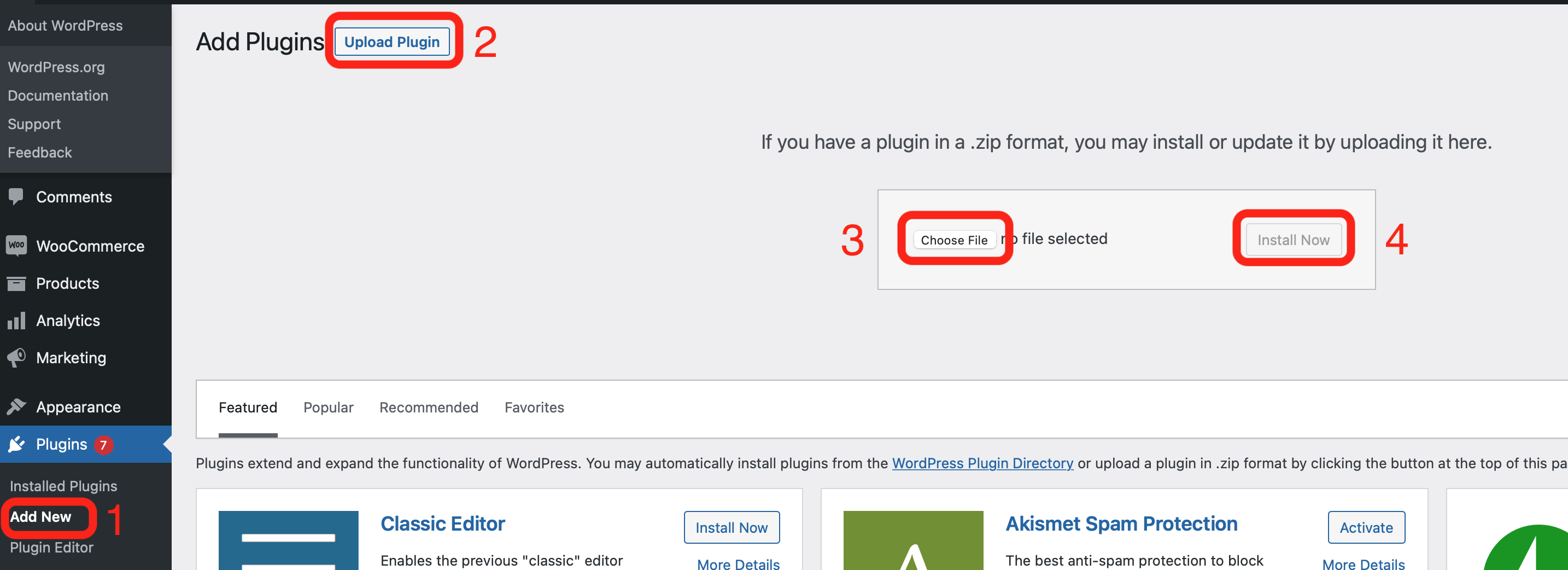
If you are upgrading from an earlier version of the Progressive Leasing plug-in, you may receive a message like the one shown below. If so, click Replace current with uploaded.
If you are upgrading from an earlier version of the Progressive Leasing plug-in, you may also see a screen like the one shown below. If so, click Activate Plugin when the button becomes available.
If you are upgrading from an earlier version of the plug-in and you get an error message after clicking "Activate Plugin," it may be the case that you still have multiple versions of the plug-in installed. You can correct this issue by deactivating any older versions of the plug-in on your Woo Commerce storefront. Then, you should be able to proceed as outlined below.
Step 3: Enable Plugin
In the Plugins menu, scroll to Progressive Leasing and click Activate. If you see "Deactivate" instead of "Activate," that means the plug-in has already been activated and that no further action is required to activate it.

Caching
Depending on your instance of WooCommerce, you might need to log out and back in to ensure the cache is properly refreshed.
Congratulations!
You have successfully installed the Pay With Progressive plugin for WooCommerce!
We still have a couple more steps in order to get everything configured, so keep moving.
Updated over 2 years ago