Managing Orders
Here we discuss how to managed orders placed through the plugin.
Overview
Orders that have been placed using Progressive Leasing will allow you to update certain options and will give you easy access to these tools at any time. The menu for managing orders can be found on the Order details page in the Orders section, which looks like this:
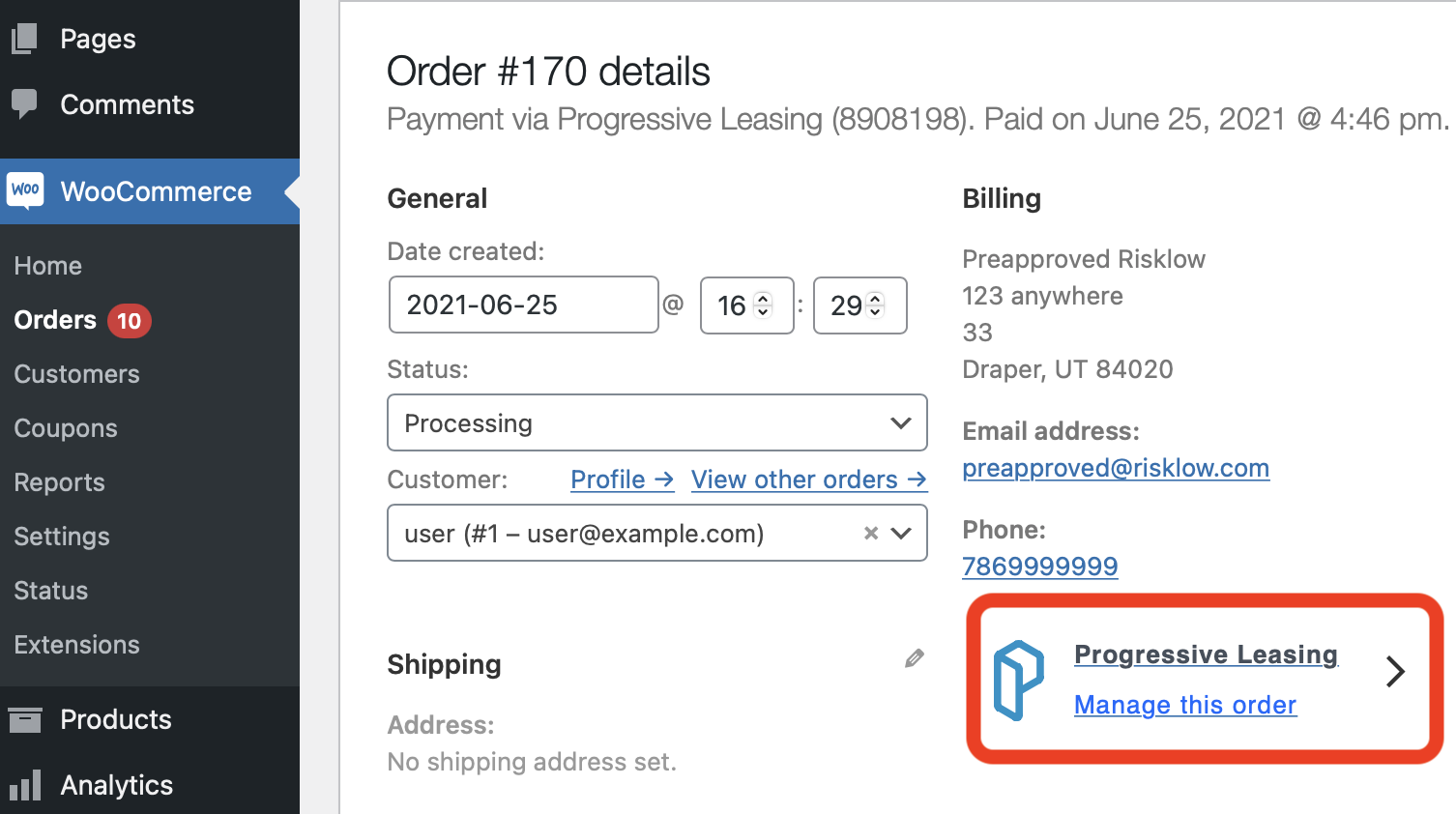
Order Management
Orders exist in three states that dictate how they can be managed. The options available in this menu are:
| Feature | Short Description | Shown When Status | Hidden When Status |
|---|---|---|---|
| Cancel Order | Allows the Lease to be Cancelled. | Lease Accepted or Contracts Received | Funded |
| Returns | Specify a dollar amount of the lease to be returned or cancelled from the lease. | Funded | Lease Accepted or Contracts Received |
| Delivery Date Entry | Choose a specific date that order has been/will be delivered to the customer. | Lease Accepted or Contracts Received | Funded |
Cancel Order
If an order with an associated lease needs to be cancelled or if you need to change the payment method for the entire order, you should cancel the order here. When the order is available to be cancelled, the button above will produce a modal window that looks similar to this:
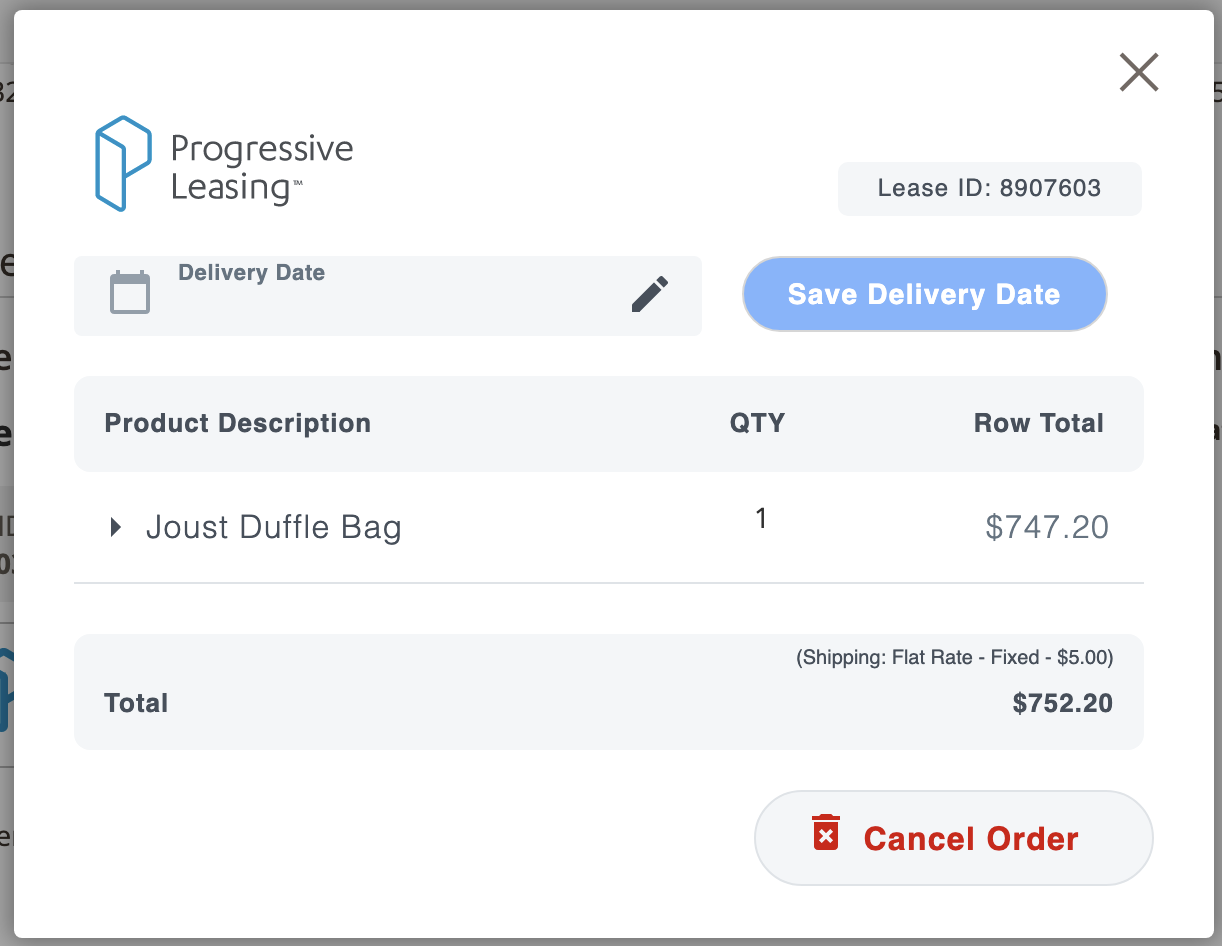
In order to cancel this order, all you need to do is press the "Cancel Order" button and then confirm your choice. This will send a message to Progressive Leasing to update our records that the lease has been cancelled.
Delivery Date
The same dialog as above allows the merchant to update the Delivery Date. Clicking on the field where it says Delivery Date will show a date picker that allows you to easily choose the delivery date for the order.
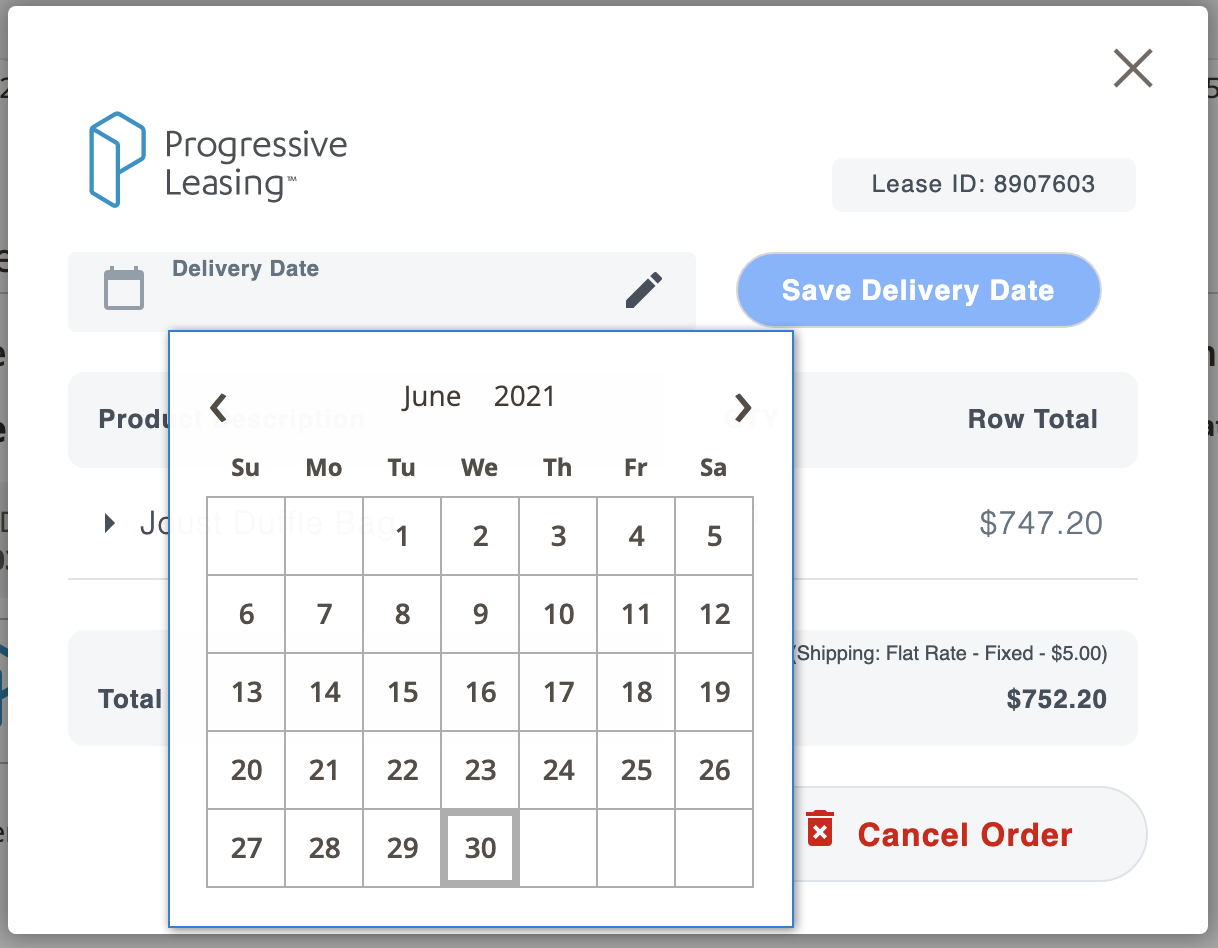
Delivery date can be set in the future, present or past. The purpose of choosing an accurate delivery date is to communicate to Progressive when the lease should begin.
Delivery Date Choice
You are only able to choose a date that is 30 days in the past or future.
Returns
When the order is available for Returns, the modal window will look like this:
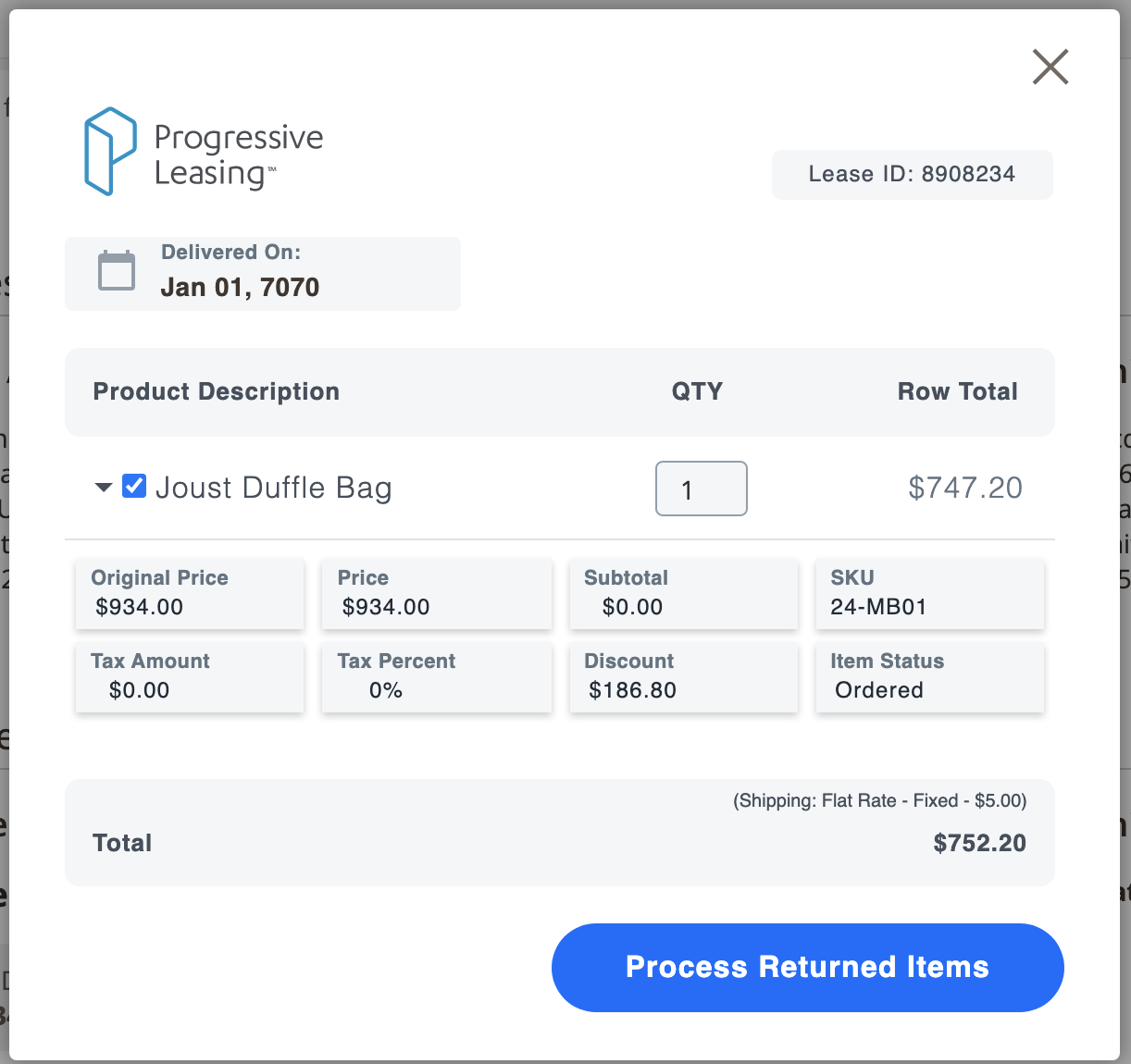
The Cancel Order button is disabled here based on the order status
A short summary of the order line items can be seen on this screen for your reference. This will help calculate the amount that should be refunded to the customer.
If you click on the area under the Return Amount, you will be able to type a numeric dollar value that will be returned. Once the value is set to the appropriate value, just click the blue Update button at the bottom right. The amount returned must be less than the total value.
Reconciliation - Funding Report
A funding report is available to show the transactions that have been completed with Progressive Leasing.
In the Admin section of WooCommerce, if you go to the WooCommerce > Orders menu item, you will see a Progressive Leasing branded button like this:

Currently this report must be requested from the support team. Please send a request to:
In the near future, the Funding Report button will be developed to automatically deliver a funding report.
This button will be the place to go once the Funding Report is done being developed. For now, the button will pop up a modal window that will prompt you to contact the appropriate service organization inside of Progressive Leasing. It looks similar to this:
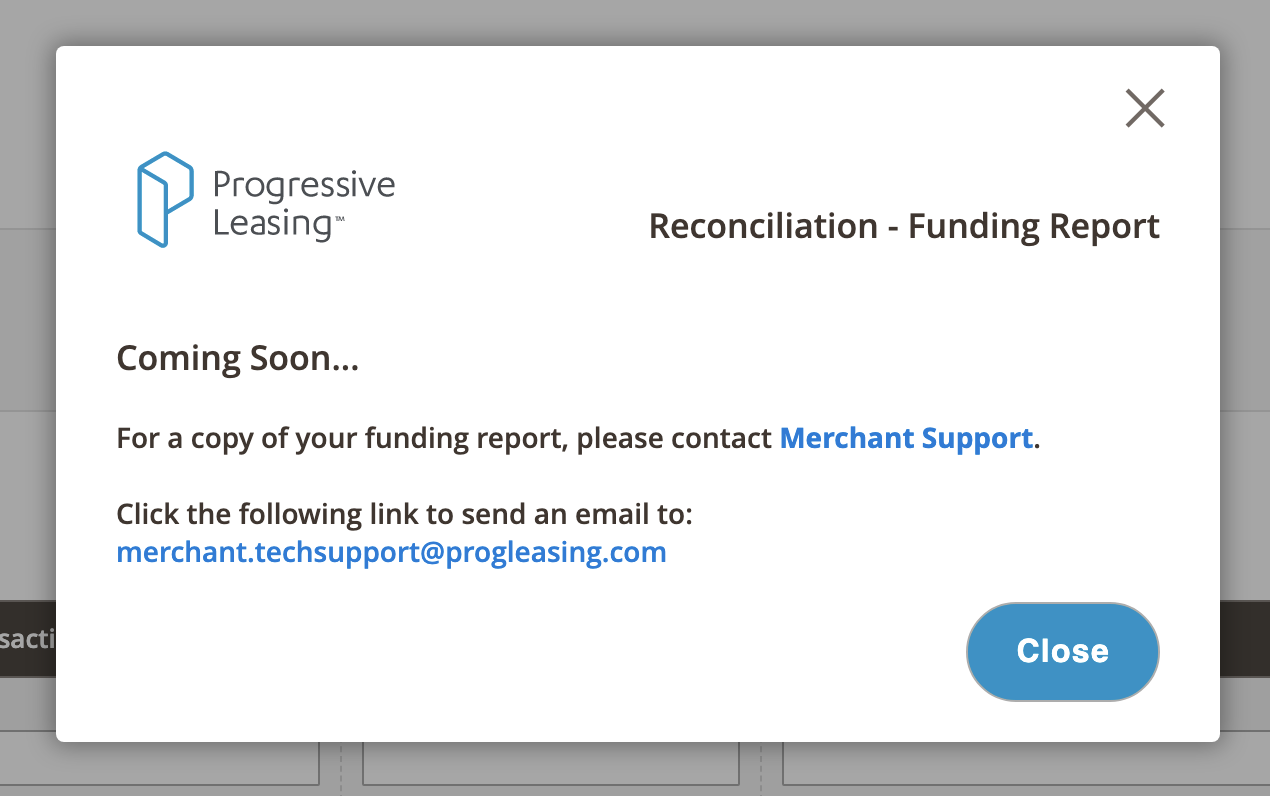
Updated about 2 years ago