Migrating to the Checkout App
Follow the guide below to disable the old payment gateway before activating the Progressive Leasing Checkout App.
Disabling the Legacy Payment Gateway
-
Navigate to Settings > Payments > Additional payment methods, then select Progressive Leasing payment method.
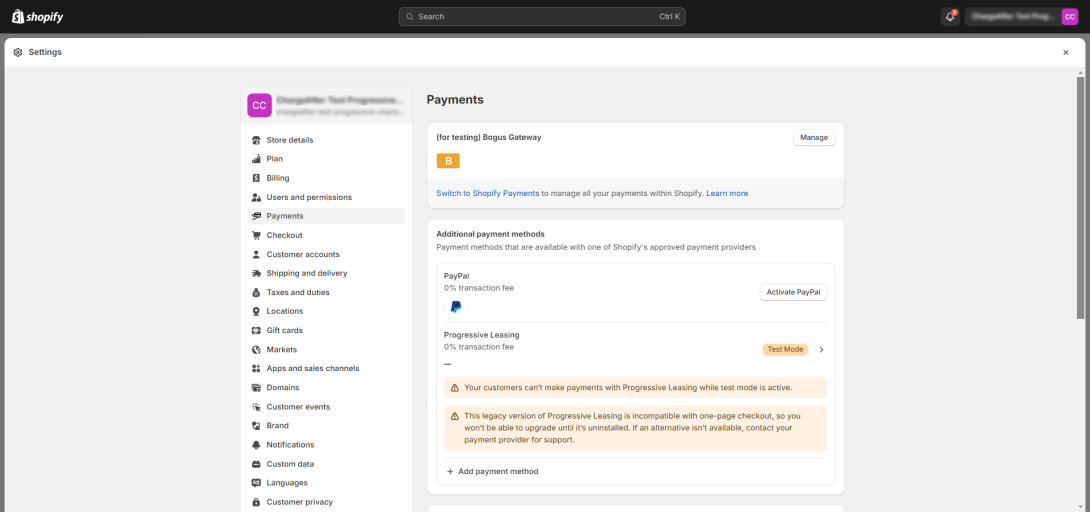
-
Copy your Public and Private key to another document, you will need these later in the process.
-
Click on the "Deactivate Progressive Leasing" button to disable the old payment gateway for the checkout.
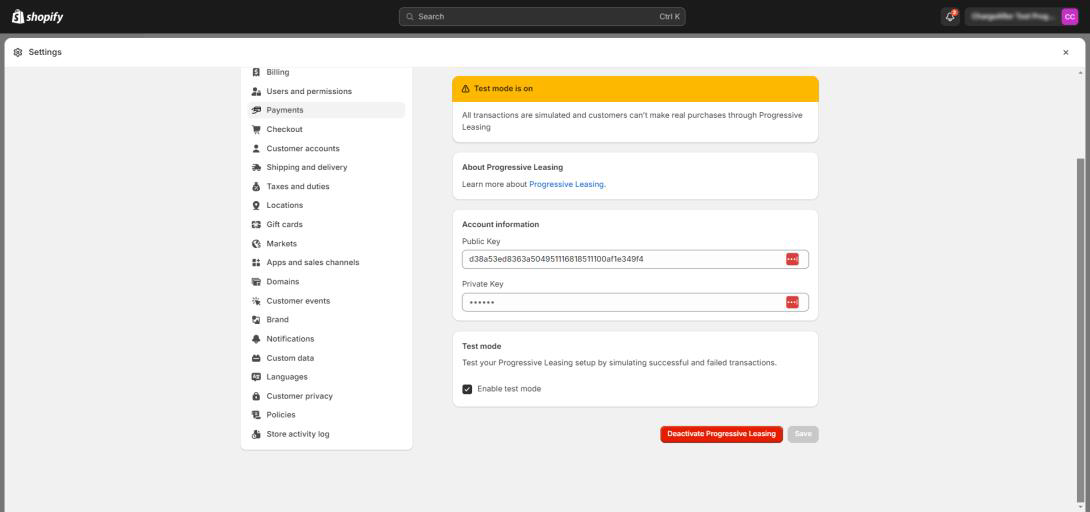
Installation of the Progressive Leasing Checkout App
-
Access the Progressive Leasing Payment Gateway by using the following link: https://apps.shopify.com/progressive-leasing.
-
Press the "Add app" button and log in to your store. You will be redirected to the installation page; in some browsers, an additional click on the "Add app" button is needed.
-
After logging into your store, a prompt will ask you to install the Progressive Leasing payment gateway. Click on "Install app."
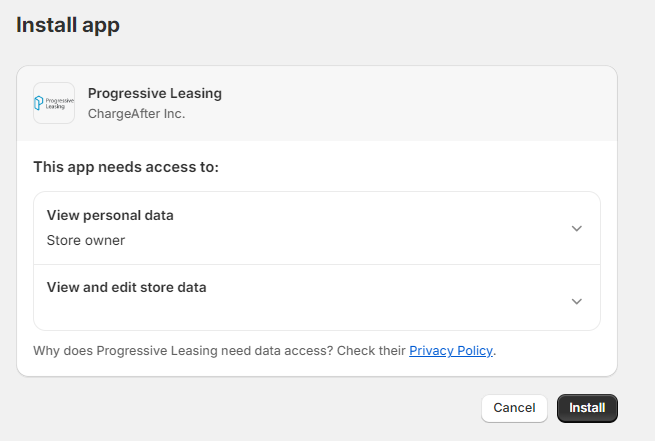
-
After installation, you should be redirected to the payment gateway settings page. You can also return to this page by navigating to Settings > Payments > Additional payment methods and selecting Progressive Leasing.
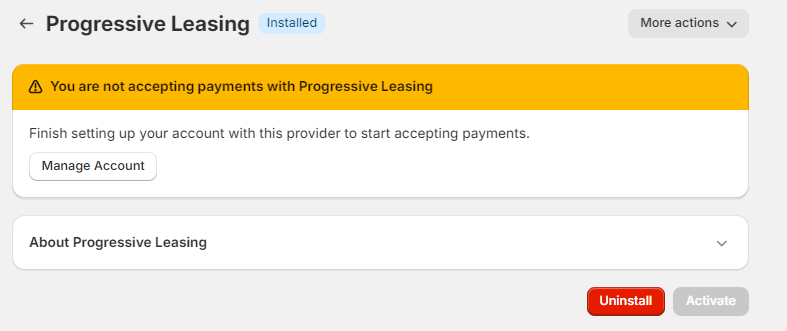
-
If this is the first installation, you will be redirected to complete the activation. Otherwise, you should be redirected to the Settings page.
-
Enter the public and private API keys in the appropriate fields in the Settings panel and choose Transaction mode.
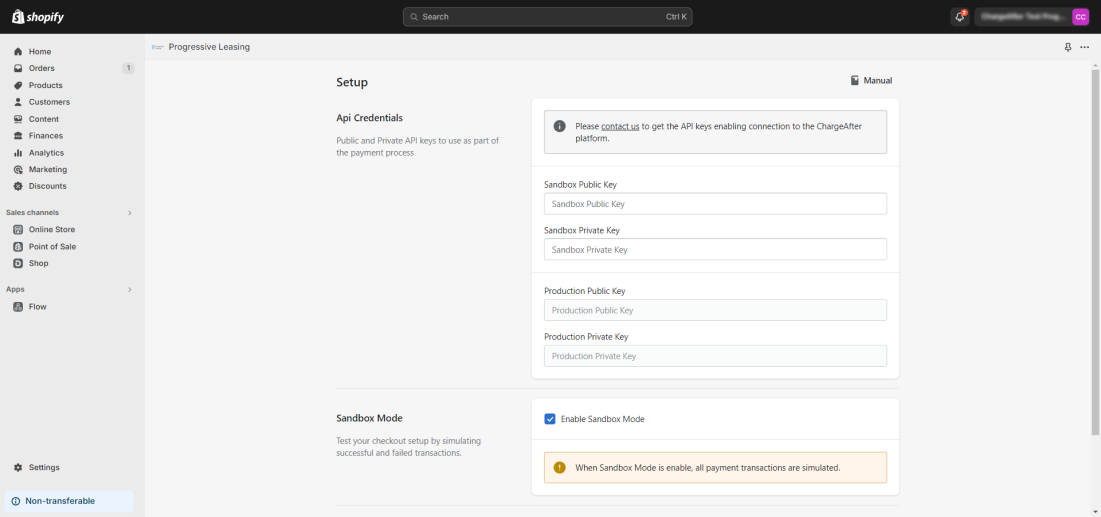
-
Click on the "Save" button.
-
Click on the "Activate" button to enable the payment gateway for the checkout.
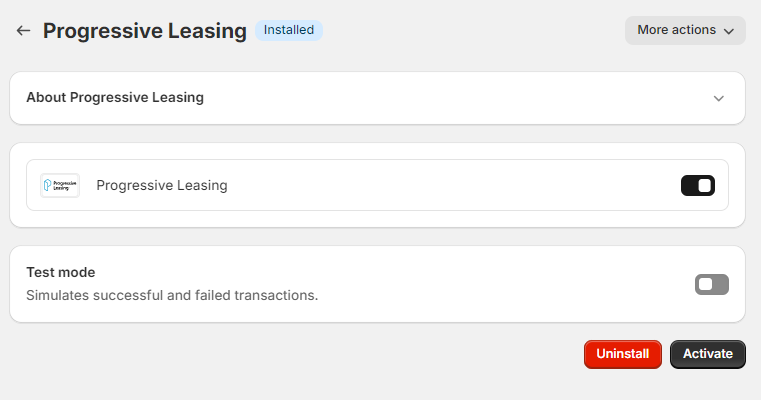
Allowing Progressive Leasing to access Product Details
-
Navigate to Admin > Settings > Apps and sales channels.
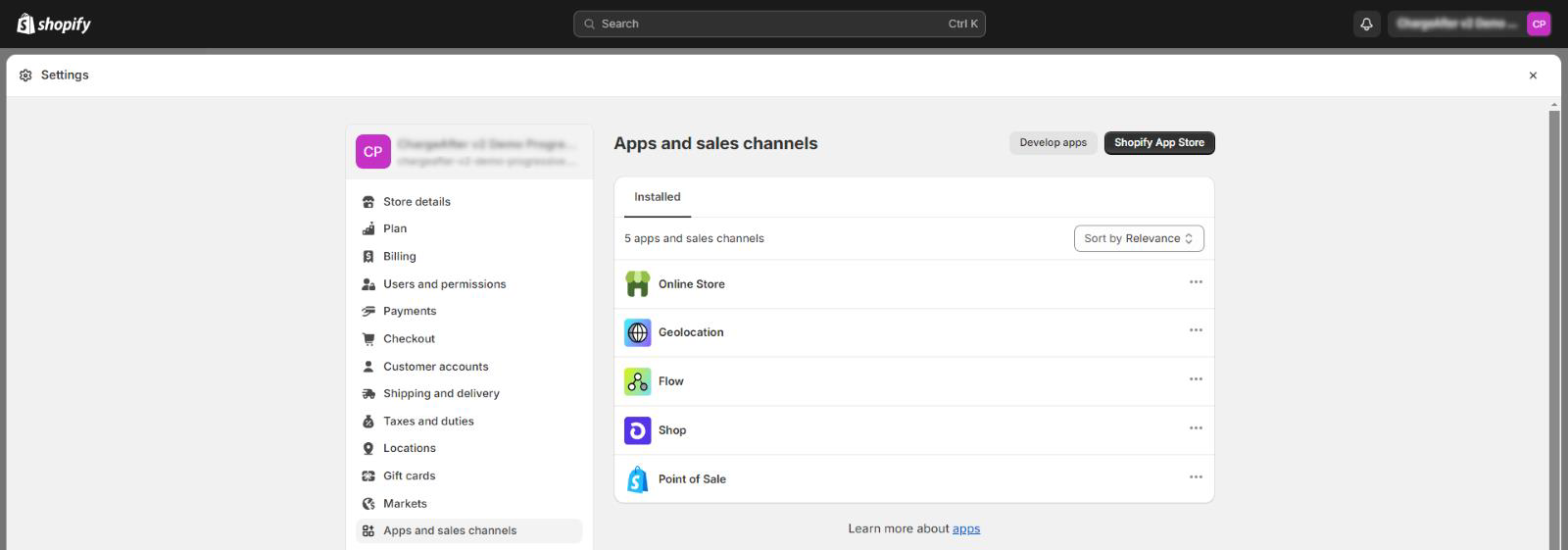
-
Click Develop Apps.

-
If this is your first Custom App you will need to select "Allow custom app development" and confirm to enable this feature. Note: Progressive will only use this Application to capture product information; no other data will be shared.
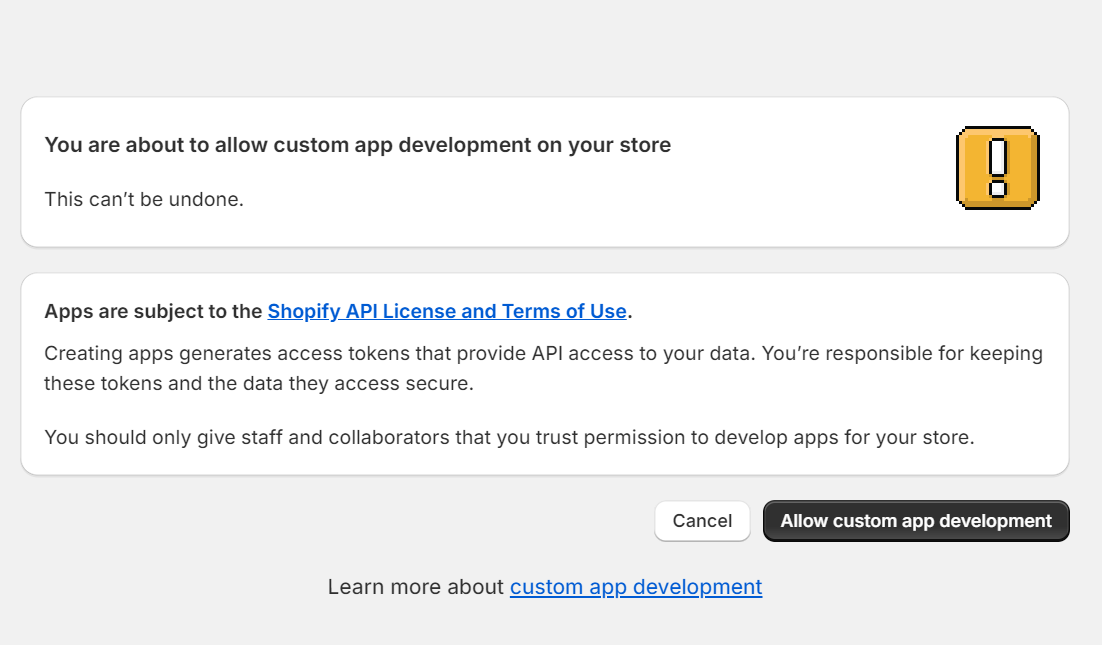
-
Click on Create App, type "Progressive Leasing" in the name, and submit to Create.
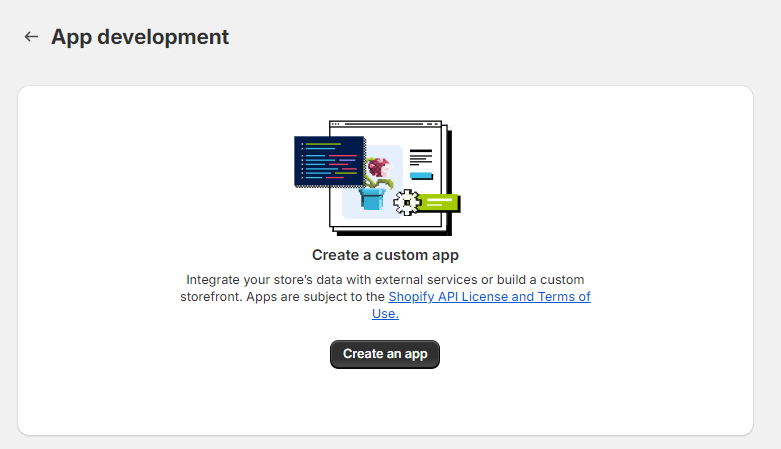
-
Navigate to the Configuration tab, find the Admin API Integration block, and click on Configure.
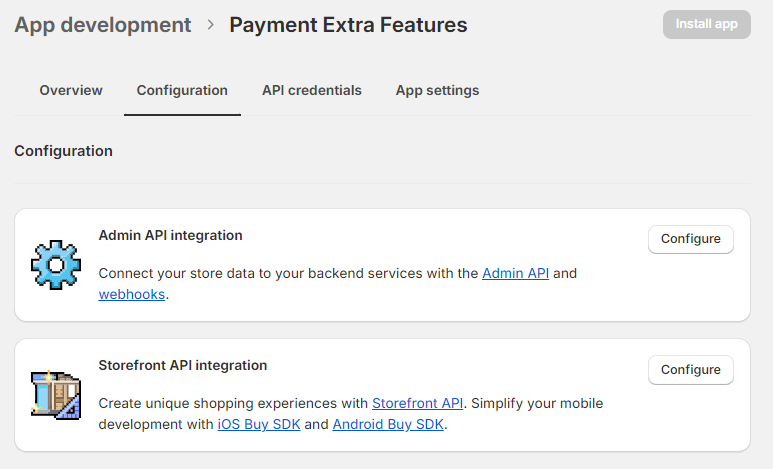
-
Type
read_productsscope in the filter field, select the scope and save.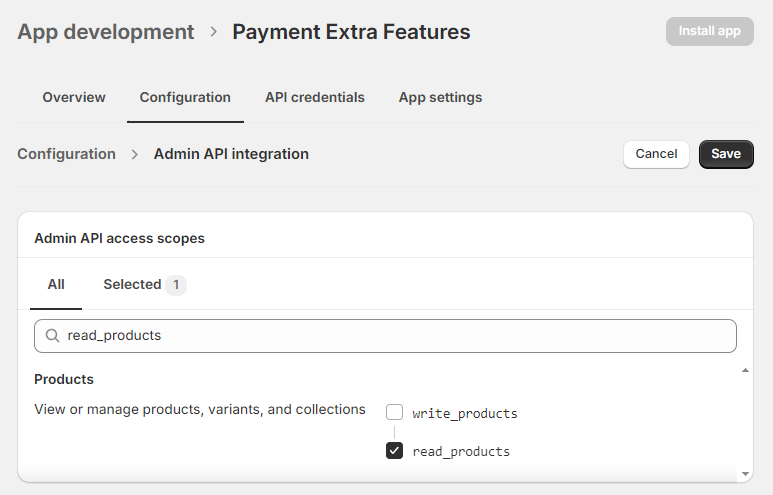
-
Navigate to the API Credentials tab and click on the Install app button.
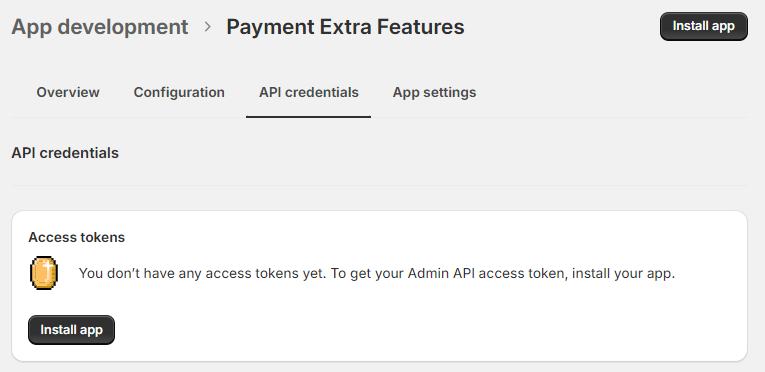
-
Complete the app installation, scroll to the Admin API access token, click on the Reveal token once action, and copy the new value.
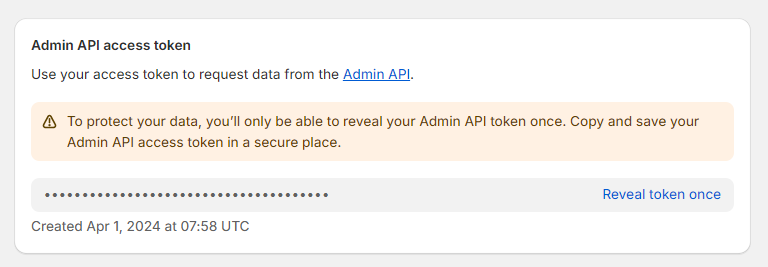
-
Navigate to Admin > Settings > Payments, choose the payment method, and click on the Manage button.
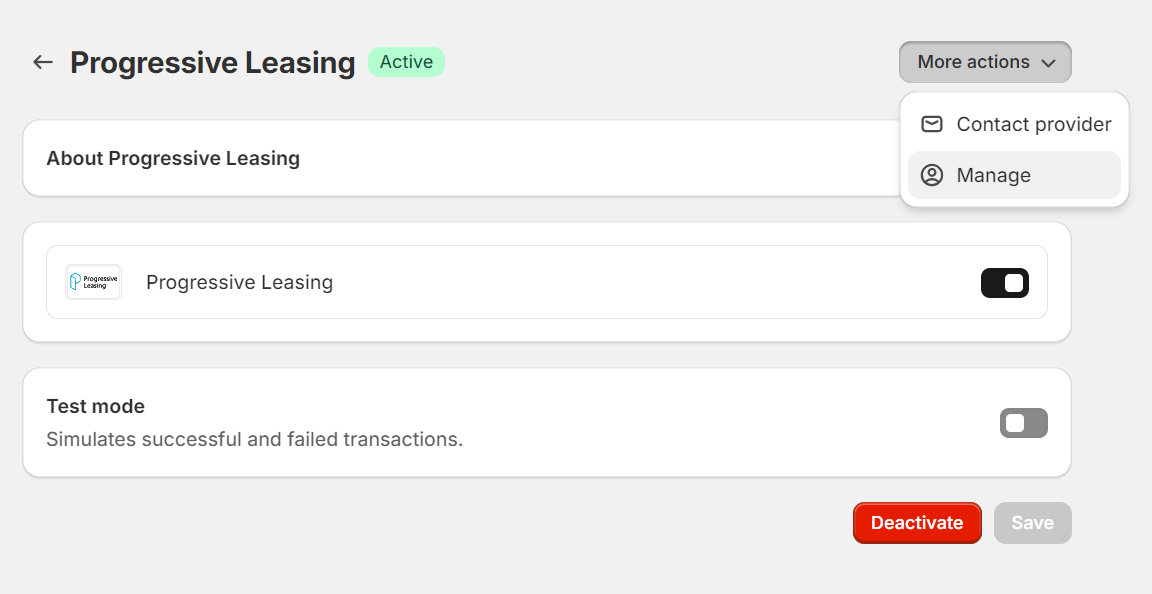
-
Scroll to the Extra Features section and paste the copied access token in the next field, save changes.
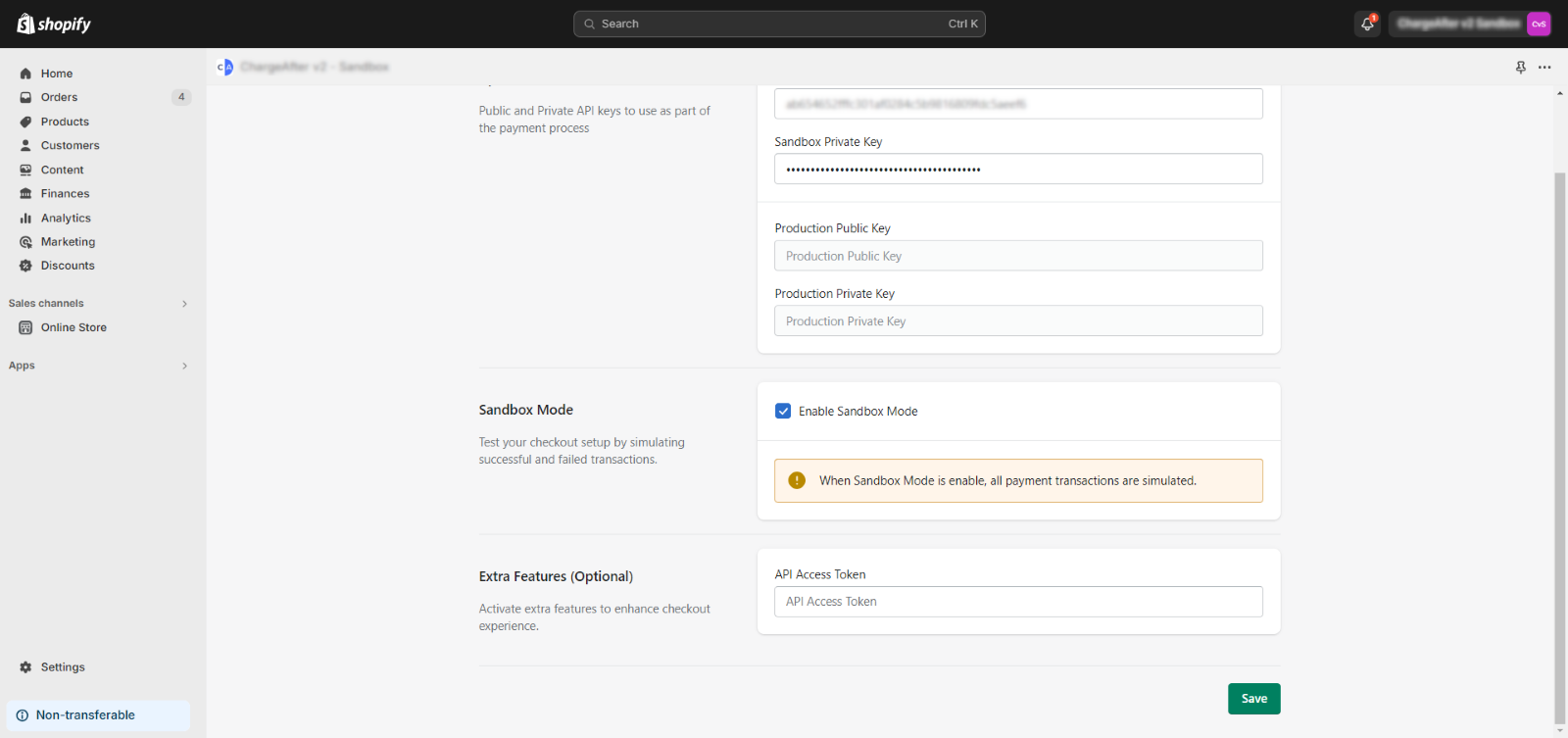
That’s it! Your customers can now use Progressive Leasing.
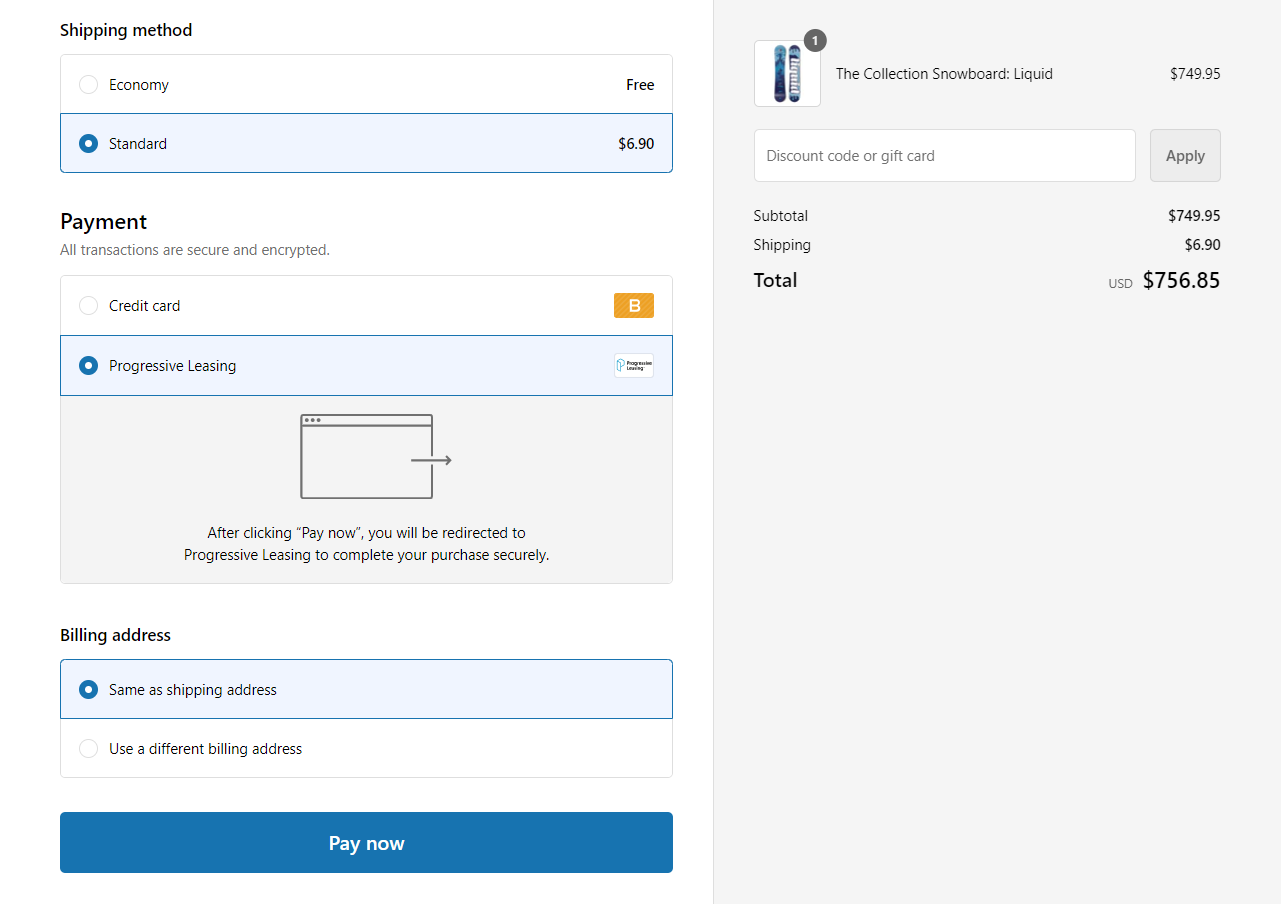
Updated over 1 year ago