Installation
Step 1: Download the Woocommerce Plugin
Click the button below to download the zip file.
Step 2: Install Plugin
Once you have downloaded the plugin, you will need to upload the .zip to WooCommerce. See the figure below to follow along with each step:
- Click Plugins then Add New
- Click Upload Plugin
- Choose the .zip file
- Install the file
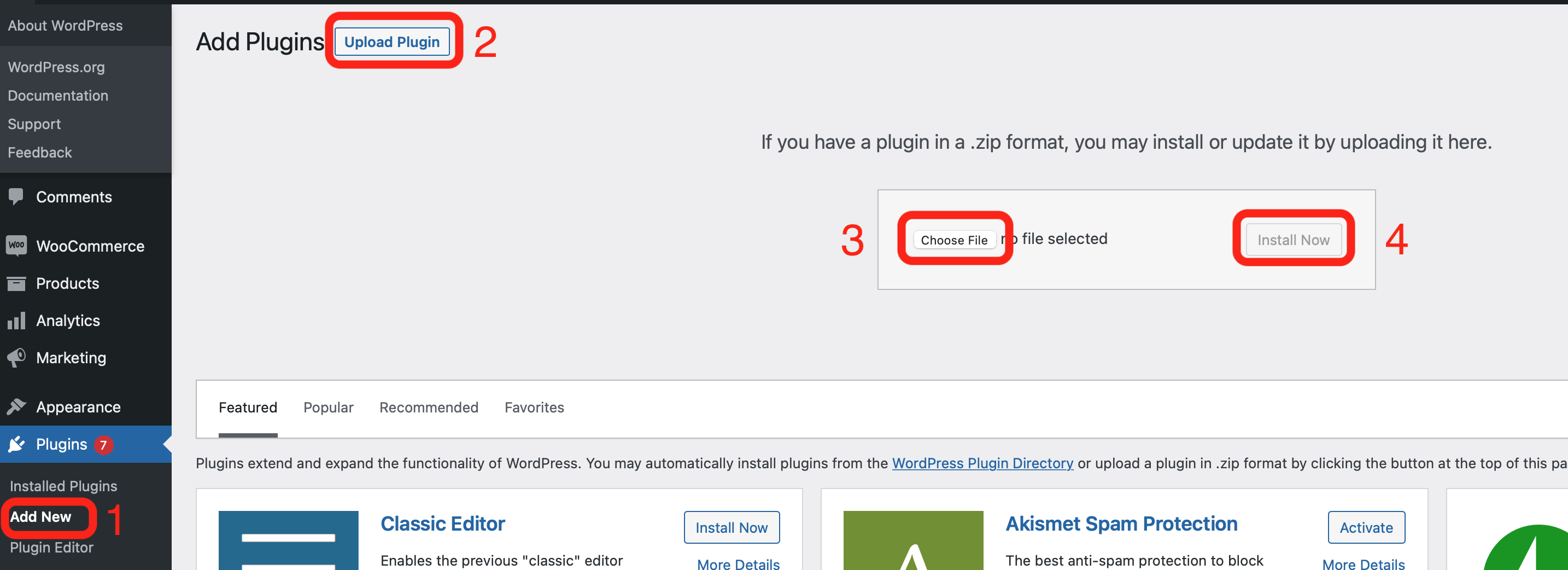
Step 3: Enable Plugin
In the Plugins menu, scroll to Consumer Financing by ChargeAfter and click Activate.
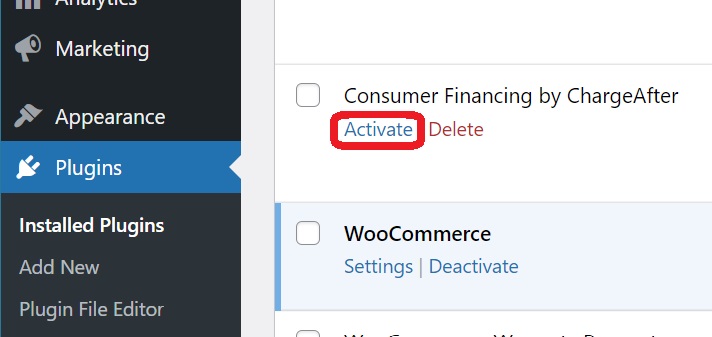
Step 4: Configure the plugin
After installing the plugin, you must add your Merchant Credentials to the Payment Methods screen in Woocommerce.
-
Select Settings under WooCommerce in the left sidebar.
-
In the tabs across the top, select Payments, then select Manage next to Consumer Financing by ChargeAfter
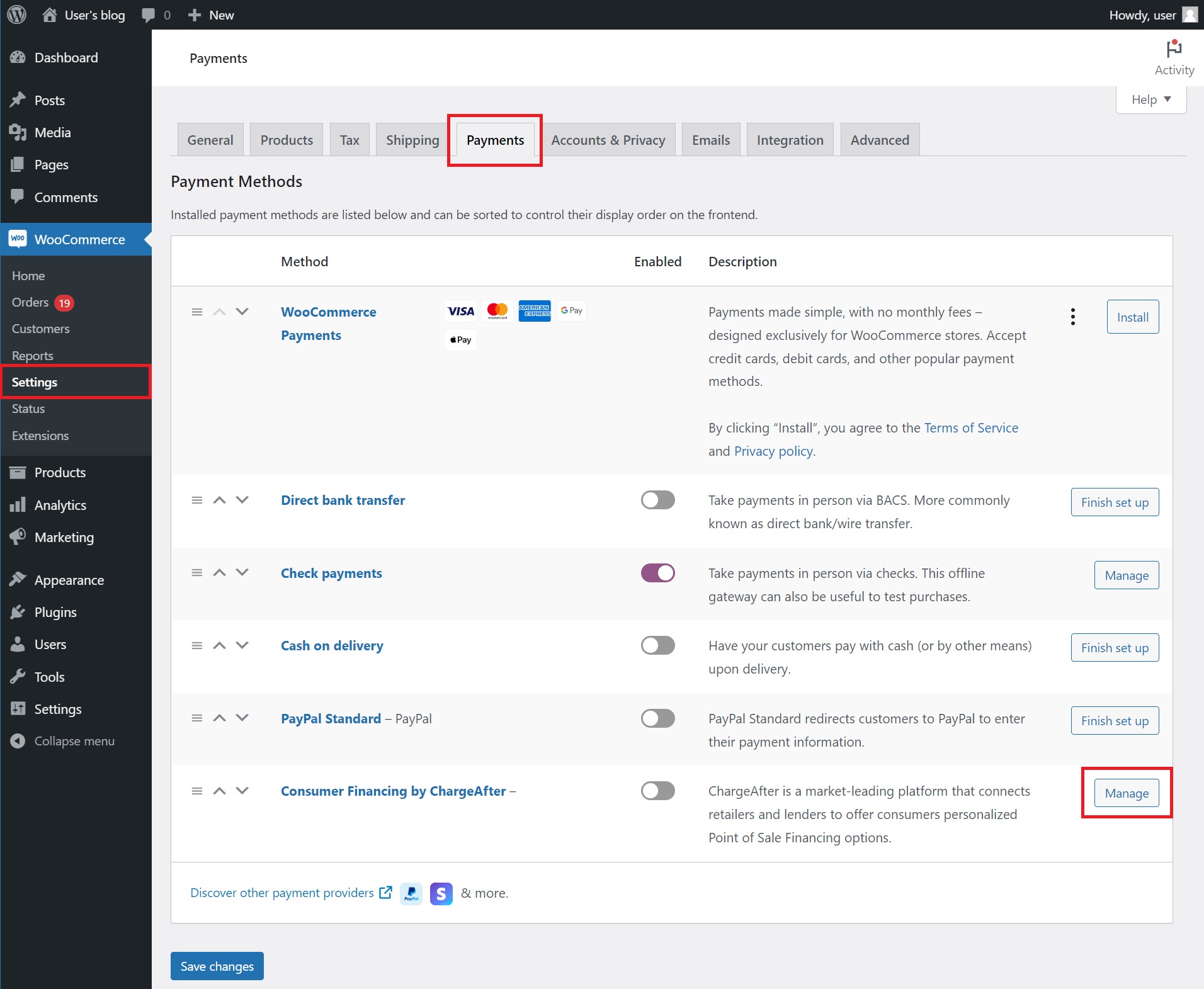
-
Check the "Enable Consumer Financing by ChargeAfter" option.
-
Set the Title to "Progressive Leasing."
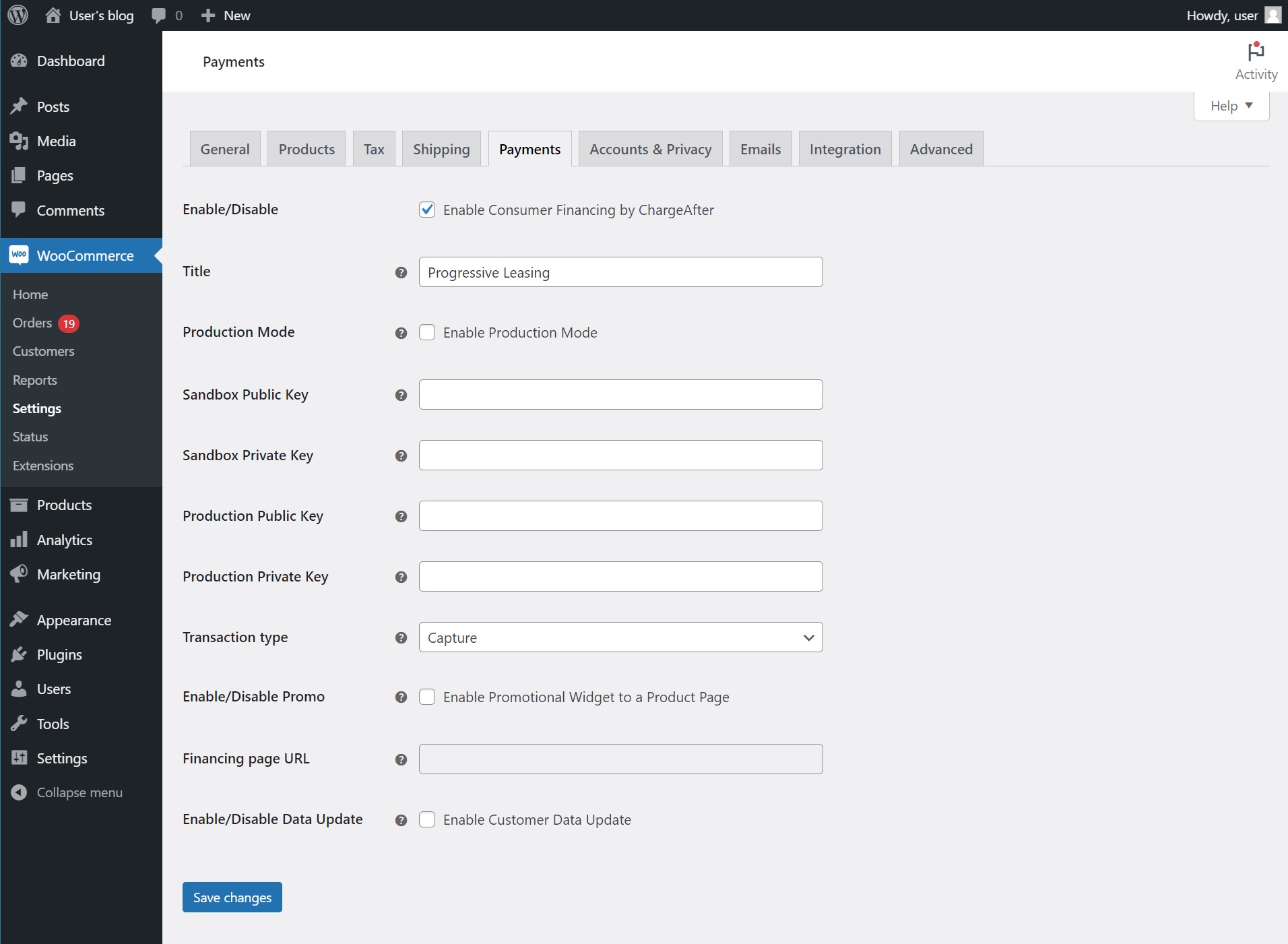
-
For Production websites, check the "Enable Production Mode" option. For Sandbox testing, leave this unchecked.
-
Enter the Public and Private Keys provided to you by Progressive Leasing.
-
Lastly, select the Transaction Type. Capture will automatically complete and invoice new orders, while Authorization will require manual order confirmation using Woocommerce.

-
Click on Save changes
-
Test the solution.
Updated over 1 year ago