Steps To Implement
Step 1: Follow Advertising Guide
Follow all guidelines included in the Advertising Guide for Retailers
Step 2: Use Library of Marketing Banners
To utilize Progressive Leasing's library of marketing banners, include the following on each page that displays banners:
<script src=”https://progressivelp.com/JSSnippet/ecom-lib.js?storeId=<storeid>&pluginType=GA&authName=<StoreUserName>&authPass=<StorePassword>”></script>
Your storeid, StoreUserName, and StorePassword will be provided by Progressive Leasing. You may use StoreUserName = BannerMerchant and StorePassword = Banner1 if you will be customizing the element with a URL.
Step 3: Include Custom Elements (Banners)
Include the custom element in the location of the page where you will advertise Progressive Leasing.
<pg-banner banner-type=”LEADERBOARD” url=”https://progleasing.com”></pg-banner>

<pg-banner banner-type=”FULL_BANNER” url=”https://progleasing.com”></pg-banner>

<pg-banner banner-type=”SKY_SCRAPER” url=”https://progleasing.com”></pg-banner>
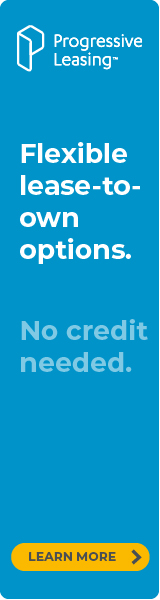
<pg-banner banner-type=”SKY_SCRAPER_SMALL” url=”https://progleasing.com”></pg-banner>
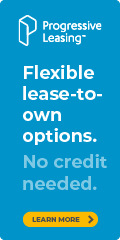
<pg-banner banner-type=”RECTANGLE_BLUE” url=”https://progleasing.com”></pg-banner>
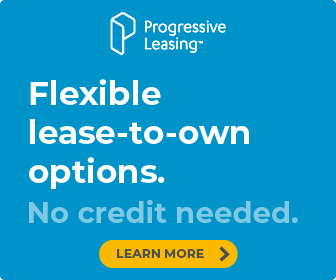
<pg-banner banner-type=”SQUARE_BLUE_SMALL” url=”https://progleasing.com”></pg-banner>
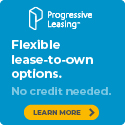
<pg-banner banner-type=”SQUARE_BLUE” url=”https://progleasing.com”></pg-banner>

<pg-banner banner-type=”LEADERBOARD_WHITE” url=”https://progleasing.com”></pg-banner>

<pg-banner banner-type=”FULL_BANNER_WHITE” url=”https://progleasing.com”></pg-banner>

<pg-banner banner-type=”SKY_SCRAPER_WHITE” url=”https://progleasing.com”></pg-banner>
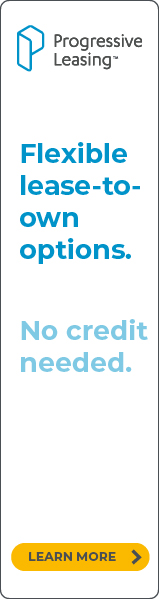
<pg-banner banner-type=”SKY_SCRAPER_WHITE_SMALL” url=”https://progleasing.com”></pg-banner>
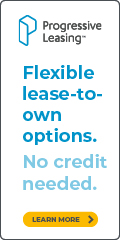
<pg-banner banner-type=”RECTANGLE_WHITE” url=”https://progleasing.com”></pg-banner>
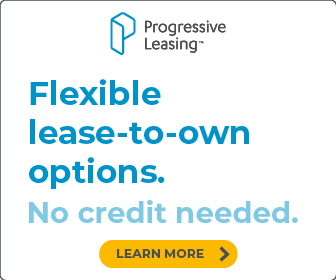
<pg-banner banner-type=”SQUARE_WHITE_SM” url=”https://progleasing.com”></pg-banner>
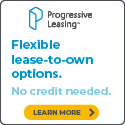
<pg-banner banner-type=”SQUARE_WHITE” url=”https://progleasing.com”></pg-banner>
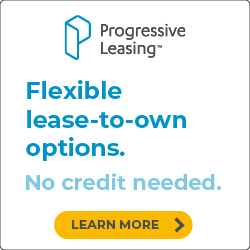
Step 4: Select Custom Element Attributes
The custom element requires two attributes, to be selected by the retailer:
- banner-type: Refer to the table found here for all banner types that may be used. Browse Merchant Resources for banner options.
- url: Utilize the URL field to link to your Financing & Lease Options page, your Progressive Leasing marketing page, or your Progressive Leasing application.
Step 5: Save and Verify
Save the page and verify that the desired banner type renders, and the URL directs as expected.
Step 6: Submit for Review
Provide your modified pages to Progressive Leasing for review and compliance approval.
Updated over 4 years ago